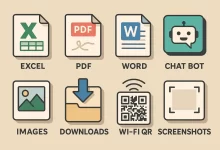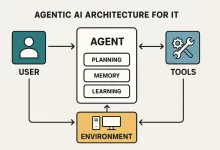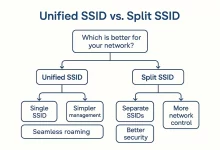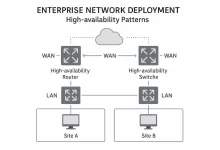BitLocker USB encryption has saved my bacon more than once. Last winter I lost a thumb drive in a downtown Vancouver coffee shop—hours later I got it back, but only after the barista admitted snooping. The good news? He saw nothing but BitLocker’s password prompt. That tiny incident reminded me why a locked-down flash drive beats sheer luck every time.
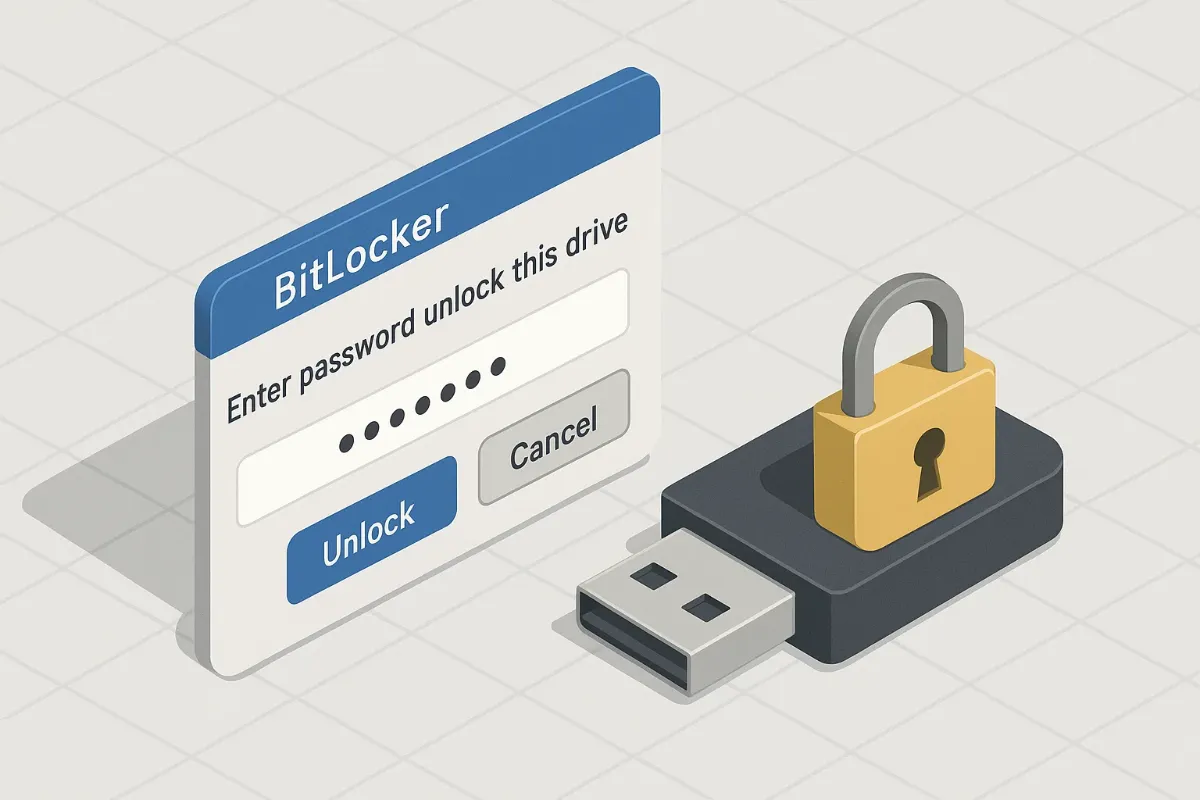
Why BitLocker USB encryption Still Matters in 2025
Cloud sync is handy, but millions of pros still juggle code snippets, NDAs, and family photos on portable sticks. A naked USB is basically a suitcase without a lock—it invites prying eyes. BitLocker USB encryption bags military-grade AES-XTS 128-bit (or 256-bit for the paranoid) crypto, hardware-accelerated on most modern CPUs. Drop it, lend it, forget it in an Uber—no password, no data.
Under the Hood: How Windows BitLocker Protects Your Drive
When you flip the switch, BitLocker generates a Full-Volume Encryption Key (FVEK) and wraps it in a Volume Master Key (VMK). That VMK is sealed with your chosen authentication method—usually a user-supplied password for removable media. The crypto stack leverages the Windows Cryptographic API: Next Generation (CNG) and writes 16-KB encrypted sectors back to the USB. Result? The file system remains standard FAT32 or exFAT, but every sector looks like TV static to outsiders.
Pre-Flight Checklist
- A clean 8 GB+ USB 3.0 stick (USB 2.0 works, just slower).
- Windows 10 Pro, Enterprise, Education, or any edition of Windows 11 except Home (sorry, Home users—upgrade time).
- Administrator rights.
- 5 minutes of patience—plus coffee if you’re encrypting a 1 TB SSD.
Step-by-Step Guide: 9 Foolproof Moves to Lock It Down
- Plug in your drive. Open File Explorer, right-click the removable disk, hit “Turn on BitLocker.”
- Choose “Use a password.” Pick a 12-character passphrase—mix upper, lower, numbers, symbols. Avoid birthdays; pick a line from your favorite song chorus.
- Save the recovery key. Print it or tuck it in a password manager. Lose this and your data is toast.
- Select encryption mode. Stick with “Compatible mode” so older PCs can mount it.
- Choose encryption scope. For a brand-new stick? “Encrypt used disk space only” finishes faster. For old drives, encrypt the entire volume.
- Click “Start Encrypting.” Windows writes zeros, salts them with AES magic, then flips the BitLocker metadata flag.
- Test unlock. Unplug, reinsert—BitLocker USB encryption should prompt instantly.
- Label your drive. In File Explorer press F2, name it “Encrypted_Projects” or something obvious.
- Back up data elsewhere. Redundant backup beats heroic data recovery.

Daily Workflow: Unlock, Work, Relock
Every plug-in triggers that familiar password box. Five attempts, wrong each time? Windows locks the controller until the next replug—nice brute-force deterrent. Hit Ctrl + Shift + E in Explorer to eject safely; BitLocker closes handles and flushes write caches to keep your data intact.
Performance Benchmarks
| Scenario | Unencrypted (MB/s) | Encrypted (MB/s) |
|---|---|---|
| CrystalDiskMark Seq Read | 159 | 156 |
| CrystalDiskMark Seq Write | 88 | 86 |
| Real-world 5 GB copy | 1 m 02 s | 1 m 05 s |
On a Ryzen 7 with AES-NI, overhead measured a barely-there 2–3 %. Bottom line: BitLocker USB encryption is practically free performance-wise.
Troubleshooting the Top 5 Pitfalls
- Stuck at “encrypting 0%.” Your antivirus may be scanning each sector; pause it.
- Password lost. Use that recovery key. No key? Game over.
- Drive shows raw. BitLocker metadata probably corrupted—run
manage-bde -statusthenchkdsk /fif it still mounts. - Windows Home user. Install Rufus and boot a Pro Evaluation ISO, then encrypt.
- “This drive isn’t ready for encryption.” Check for pending Windows updates or run
DISM /Online /Cleanup-Image /RestoreHealth.
Power-User Tweaks with manage-bde
manage-bde -on E: -pw -used
manage-bde -protectors -add E: -RecoveryKey F:\Recovery
manage-bde -status E:Want auto-unlock on your own desktop? Add a protector ID-based certificate via Group Policy (gpedit.msc → Computer Config → Administrative Templates → Windows Components → BitLocker Drive Encryption).
Backup & Recovery: Dodge the Dead-Drive Nightmare
A single flash cell failure can assert the write-protect bit, leaving you locked out forever. Always mirror your encrypted drive to a second stick or automate nightly cloud backups with the workflow in our AI tools guide. Peace of mind costs pennies in storage.
When BitLocker Isn’t Enough
Need tamper evidence? Pair BitLocker USB encryption with a hardware keypad drive like iStorage DatAshur. Moving sensitive source code between build agents? Create a VeraCrypt container inside the BitLocker volume for a double-lock approach. For fully automated AI pipelines, see our Ollama Tutorial on running local LLMs that decrypt and process data on-the-fly—then wipe traces.
My Quick Anecdote
True story: Once dropped my encrypted stick in a parking lot puddle. A stranger mailed it back—thanks to the TSV contact file I left unencrypted. Lesson learned: add a tiny read-only “If found, email me” text file outside your sensitive folder hierarchy.
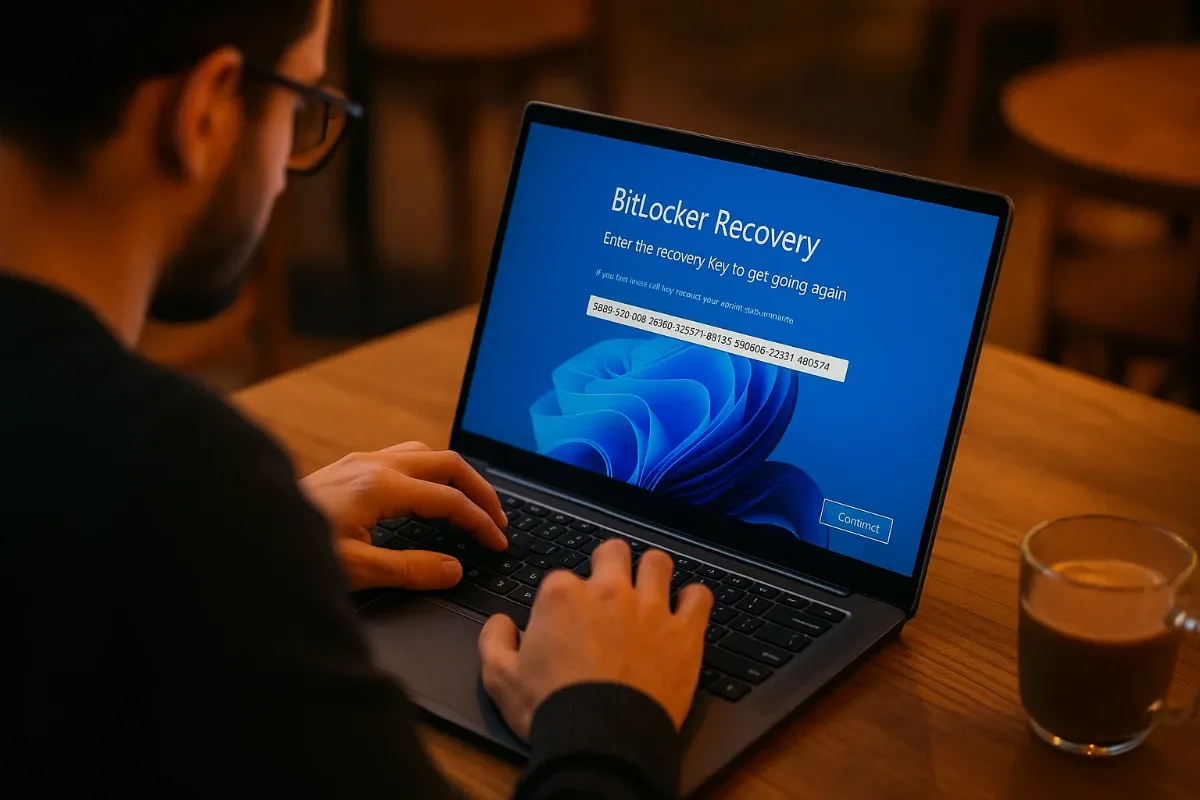
Final Thoughts
Look, security is never “one and done,” but BitLocker USB encryption gives you a massive head start. Five minutes of setup buys you years of peace. Toss the drive in a backpack, jet across borders, or lend it to a coworker—the data stays yours. Now fire up BitLocker, brew another coffee, and sleep easy.

 FoxDoo Technology
FoxDoo Technology