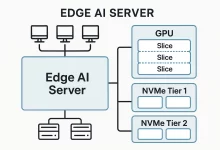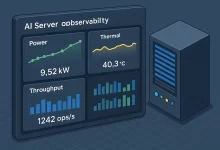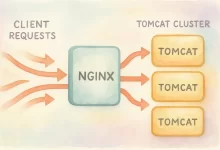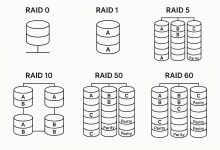Ever wished you could teleport files across the Internet without worrying about eavesdroppers? Meet scp, the “secure copy” command built on SSH that zaps your data safely from one machine to another. In this playful yet technical guide, you’ll learn everything from basic syntax to ninja-level tricks—no capes required!

What Is scp?
scp stands for “secure copy.” It uses SSH (Secure Shell) under the hood to encrypt file transfers, preventing any sneaky network snoopers from peeking at your precious data. Think of it as sending your files via a locked courier instead of an open postcard.
Getting Started: Basic Syntax
The simplest way to copy a file from your local machine to a remote server:
scp /path/to/localfile.txt user@remotehost:/path/to/destination/And to pull a file back down:
scp user@remotehost:/path/to/remotefile.log ~/Downloads/That’s it—replace user, remotehost, and file paths, and you’re off to the races.
Top Flags to Supercharge Your Copies
-r(Recursive): Copy entire directories, subdirectories and all.scp -r ~/Projects user@remote:/home/user/backup/-P(Port): Connect on a non-standard SSH port.scp -P 2222 secrets.txt user@remote:/secure/-C(Compression): Enable SSH compression to speed up slow links.scp -C video.mp4 user@remote:/media/-l(Limit): Cap bandwidth usage (in Kbit/s) for polite sharing.scp -l 5000 bigdata.bin user@remote:/data/-i(Identity): Specify a custom SSH key for password-less magic.scp -i ~/.ssh/id_rsa_backup config.yaml user@backup:/etc/
Advanced Tricks: Jump Hosts & Batch Mode
Need to hop through an intermediate server before reaching your target? Use -J (ProxyJump):
scp -J jump.example.com file.txt [email protected]:/path/Want to avoid typing passwords multiple times? Batch mode -B suppresses prompts (use carefully):
scp -B secret.tar.gz user@remote:/backups/Real-World Scenario: Two Remote Hosts
Copy between two remote machines via your local box:
scp -3 userA@hostA:/data/logs.zip userB@hostB:/var/backups/The -3 option forces data through your local host, handy when direct transfers are blocked.
Best Practices & Safety Tips
- Validate Hosts: Always verify the remote host’s SSH fingerprint the first time you connect.
- Use Strong Ciphers: Specify
-c [email protected]for top-tier encryption. - Preserve Timestamps: Retain file dates with
-pwhen syncing backups. - Watch Out for Wildcards: Quoting is your friend. Wrap remote paths in quotes to avoid shell surprises.
Fun Pro Tip: Progress Bar Customization
Want a more colorful progress display? Try piping through pv (Pipe Viewer) if installed:
tar czf - folder/ | pv | ssh user@remote "cat > backup.tgz"This combo isn’t pure scp, but it gives you a spicy progress bar and keeps things encrypted over SSH.
Summary: Why scp Rocks
Whether you’re a sysadmin syncing servers, a developer backing up code, or a curious tinkerer moving files around your home lab, scp is your trusty sidekick. It’s simple enough for one-line commands, yet flexible enough for complex workflows involving jump hosts, custom ciphers, and bandwidth throttling. Next time you need to send files over an insecure network, skip the cloud upload—just scp it!

 FoxDoo Technology
FoxDoo Technology