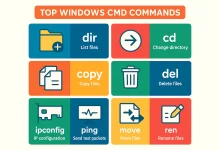
Windows Shortcuts Mastery changed my life one caffeine-fueled night when my mouse died mid-presentation and I survived on Alt + Tab acrobatics. Since then I’ve logged thousands of keystrokes testing, scripting, and (occasionally) abusing every built-in hotkey Windows 11 hides. This guide packs 50 real-world examples—each paired with a plain-English function breakdown—so you can ditch the click-fests and work at warp speed. Why Windows Shortcuts Mastery Still Matters in 2025 Every round-trip from keyboard to mouse costs ~700 ms. Multiply that by 4 000 interactions a day and you’ve burned an hour. These shortcuts shrink UI latency, slash repetitive-strain clicks, and keep your hands on the keys where they belong. Ground Rules: How to Train Shortcut Muscle Memory Practice ten new...
Windows CMD Commands: Your Swiss-Army Terminal in 2025 Windows CMD commands saved my bacon last month. Picture this: 2 a.m., production website wheezing, and all the fancy GUI tools refusing to launch. I cracked open cmd.exe, fired off ipconfig /flushdns, and—boom—traffic flowed again. Five lines later the on-call pager stopped screaming, and I grabbed a cold slice of pizza in victory. That night reminded me why these 100 time-tested commands still matter. Why Windows CMD commands Still Rock in 2025 Speed over clicks. Type, hit ↵, done. No spinning wheels, no “Not Responding” windows. Minimal overhead. CMD runs on fresh installs, Safe-Mode boots, even stripped-down Nano Server images. Scripting power. Batch and PowerShell coexist, letting you glue legacy scripts into modern...
Windows 10 performance starts with the services that launch in the background. Each one consumes a slice of CPU time, RAM and sometimes aggressive disk I/O. Trim the fat, and the operating system feels snappier overnight. Fail to curate them, and even an SSD can start to feel like a spinning platter from 2010. Why Background Services Quietly Dictate Everyday Speed Unlike startup apps—which are easy to find in Task Manager—Windows Services run under the hood, often as SYSTEM. Because they are initialized long before you log on, they can monopolize resources at the exact moment you expect the desktop to spring to life. The impact grows worse on: Machines with 4 GB RAM or slower dual‑core CPUs Laptops thermal‑throttled by quiet fan curves Systems...
Lost your Windows 10 product key somewhere between the depths of your messy desktop drawers and the back of that dusty notebook? Fear not, digital explorer! Whether you’re planning a clean install, troubleshooting activation headaches, or just curious about how your PC’s license magic works, this guide will have you uncovering your 25-character Windows 10 key faster than you can say “Tech-savvy hero.” We’ll walk through four different methods—each with its own flair—so you can pick your favorite and get back to conquering the digital world. Let’s dive in! 1. The Command Line Treasure Hunt If you love feeling like a cyber pirate searching for buried treasure, the Command Prompt (or PowerShell) method is for you. In just a single...
Step into the future of enterprise IT with the official Windows Server 2025 LTSC ISO. Built on the Windows 11 kernel, this release refines Microsoft’s proven server platform, delivering groundbreaking performance, fortified security, and frictionless hybrid-cloud integration—all wrapped in a sleek, intuitive interface. 🚀 Installation Experience Getting up and running couldn’t be easier. Whether you’re upgrading from Server 2022 or performing a fresh install, the process mirrors Windows 11 setups—complete with a streamlined GUI and clear prompts. Create your USB installer in minutes using Ventoy or Rufus (or leverage PE tools to bypass TPM checks and Microsoft account requirements). From boot to desktop takes mere moments, letting you focus on configuration rather than compatibility headaches. 🎯 Who Should Use It?...
As an IT professional, one of the constant challenges I face is managing suspicious files and spam emails within our company. Often, these emails or attachments might look legitimate but could easily contain hidden malware that could put our network and data at risk. That’s where Windows Sandbox comes into play—a simple yet powerful solution I rely on daily. Why Choose Windows Sandbox? Windows Sandbox is essentially a lightweight, isolated desktop environment, perfect for safely testing files and links without risking your main operating system or network. Once you close the Sandbox, everything inside it is permanently deleted, making it ideal for handling uncertain files. My Step-by-Step Approach to Testing Files in Windows Sandbox 1. Enabling Windows Sandbox First things...
Microsoft’s latest updates for Windows 11 (Build 26200.5516 and 26120.3653) have notably disabled the previously popular workaround command OOBE\BYPASSNRO, making it more challenging for users to create local accounts during installation. However, tech enthusiasts have rapidly identified a new and simpler method to bypass the Microsoft account requirement. Say Goodbye to OOBE\BYPASSNRO Previously, users relied heavily on the OOBE\BYPASSNRO command to bypass network requirements and create local accounts during the setup process. Unfortunately, this command no longer functions in the latest updates. The New, Simpler Workaround The new method to swiftly bypass Microsoft’s enforced online account setup involves only a simple keyboard shortcut and a single command line: At the network connection prompt during setup, press Shift + F10 to...


 FoxDoo Technology
FoxDoo Technology FoxDoo Technology
FoxDoo Technology