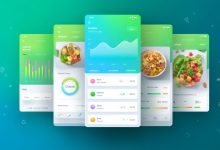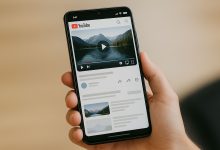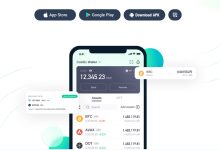I’m not gonna lie—when I first opened Android Studio, the ocean of tool-windows and Gradle dragons nearly made me bail. But after a couple sleepless nights (and too much caffeine) I hacked together a tiny text-input app that actually ran on my tablet. That scrappy experience inspired this quick-start guide. My promise? Give me two focused hours and you’ll tap your own shiny Android Studio tutorial victory button before bedtime.
In this Android Studio tutorial, we’ll explore the essential features to get you started quickly.
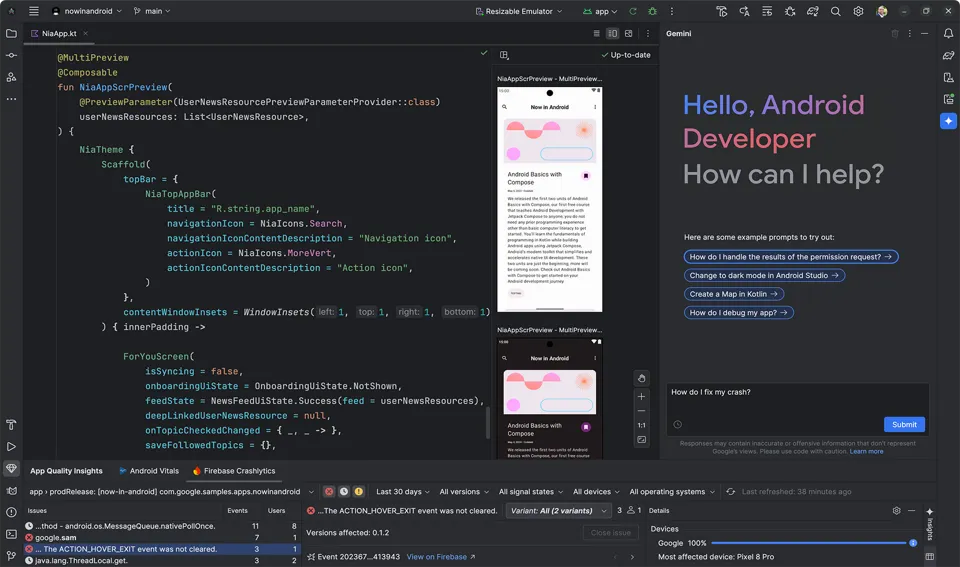
Android Studio tutorial
Why Another Crash Course?
Getting Started with the Android Studio Tutorial
This section of the Android Studio tutorial dives into the prerequisites for your journey.
Because most tutorials drag you through theory hell. We’re skipping the lecture slides—straight into doing. Think of this as the energetic friend who tosses you a skateboard and shouts, “C’mon, you’ll pick it up on the way down the hill!”
It’s time to explore the first steps of this Android Studio tutorial with some hands-on experience.
Gear Check (Keep It Simple)
- Windows, macOS, or Linux box (anything from the last decade will do).
- Latest Android Studio (it’s free, grab the hedgehog build).
- Phone/tablet with USB debugging OR the built-in emulator.
No device handy? Emulator’s fine, just slower. Personally, I like the instant feedback of seeing my own phone buzz.
Using an emulator is a great way to follow this Android Studio tutorial if you lack a physical device.
Project Spin-Up (5 min)
- Launch Android Studio → Create New Project.
- Select Empty Activity.
- Package name? Go wild. I usually mash the keyboard—“com.jay.sillyapp”.
- Language: Java or Kotlin. I’ll roll Kotlin next time, but we’ll stick with Java for beginners.
Hit Finish. While Gradle does its coffee-break thing, stretch your wrists.
Meet Your Two MVP Files
activity_main.xml (design) and MainActivity.java (logic). That’s your playground today. Ignore the rest for now.
Designing the UI Without Crying
Switch the layout editor to Design view. Drag these widgets onto the phone mock-up:
- TextView – will display whatever you type.
- PlainText (EditText) – for input.
- Button ×3 – label them “+”, “–”, and “Enter”.
Use the blue constraint handles to pin each widget so they don’t teleport to the top-left corner (I learned this the hard way). Assign IDs—textViewMain, editInput, btnPlus, btnMinus, btnEnter. IDs are sacred; repeats equal runtime tears.
Hook Up the Java
Open MainActivity.java and sneak these imports under the package line:
<code> import android.view.View; import android.widget.EditText; import android.widget.TextView; </code>
Then declare our widgets and a font-size integer:
<code> private TextView tvMain; private EditText etInput; private int fontSize = 20; </code>
Inside onCreate() after setContentView, wire them up:
<code> tvMain = findViewById(R.id.textViewMain); etInput = findViewById(R.id.editInput); </code>
Add the Three Click Functions
<code>
public void bigger(View v){ tvMain.setTextSize(++fontSize); }
public void smaller(View v){ tvMain.setTextSize(--fontSize); }
public void textInput(View v){
String s = etInput.getText().toString();
tvMain.setText(s);
}
</code>
Back in activity_main.xml set each button’s onClick attribute to its matching method name. Compile. Pray. Then run.
Device or Emulator? Choose Your Fighter
Real device: Enable Developer Options → USB Debugging → plug in. Android Studio should pop your phone in the device dropdown.
Emulator: AVD Manager → Create Virtual Device. Pick something mid-range; flagship skins slow things down.
Moment of Truth
Install, launch, and you should see a blank canvas with your widgets. Type “Hello FoxDoo!” into the box, tap Enter, then smash the plus button until the text looks like a billboard. Boom, first app.
Congratulations on completing your first task in this Android Studio tutorial!
Troubleshooting Gremlins
- R cannot be resolved? Build → Clean Project. If that fails, restart Studio.
- App installs but crashes instantly? Check your
onClicknames—typos there throw null pointers like nobody’s business. - No device detected? Find the tiny “USB Debugging authorized?” toast on your phone—tap allow.
Next Steps & Handy Reads
After this Android Studio tutorial, consider expanding your skills with these resources.
Once this toy works, level-up by adding a simple calculator or maybe hooking Bluetooth. Need inspiration? Check out how we leveraged browser-grade tech for mobile apps in this AI-powered web-app deep dive. Feeling health-conscious? Peek at the MacroSnap AI nutrition tracker story to see how small apps scale big impact.
Two-Hour Schedule Breakdown
| Minute | Task |
|---|---|
| 0-10 | Install/launch Android Studio |
| 10-25 | Create project & configure Gradle |
| 25-55 | Design UI with TextView, EditText, Buttons |
| 55-85 | Code the three methods, connect widgets |
| 85-105 | Run on device/emulator & debug |
| 105-120 | Polish UI, brag on social, plan next app |
Personal Reflection (Because Stories Stick)
I built my first Android app on a cramped flight from Vancouver to Toronto. Wi-Fi was trash, power outlets were dead, and I coded with 11% battery left—pure chaos. But when the little plus button inflated my text mid-air, I pumped a fist so hard the flight attendant flinched. That tiny win convinced me: shipping beats perfection every single time.
This journey was just a taste of what you can achieve through an Android Studio tutorial.
Final Bits & Breadcrumbs in Your Android Studio Tutorial
Don’t obsess over flawless code yet. Ship ugly, learn fast, refactor later. Android Studio’s hot-reload-ish experience (Instant Run, anyone?) will be your new playground for experiments. Keep this article bookmarked—next week we’ll bolt a REST API onto the same project.
Remember, the skills you gain from this Android Studio tutorial will serve you well in your development journey.
P.S. If you get lost, tap back here. I’m rooting for you, keyboard crumbs and all.

 FoxDoo Technology
FoxDoo Technology