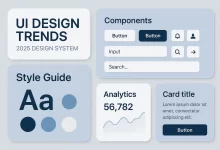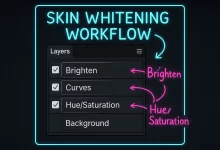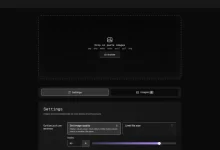Adobe Photoshop 2025 is more powerful than ever—but navigating its endless tools can be time-consuming if you’re not using keyboard shortcuts. Whether you’re a digital artist, UI designer, or photo retoucher, mastering these shortcuts can save you hours of work and streamline your creative process.
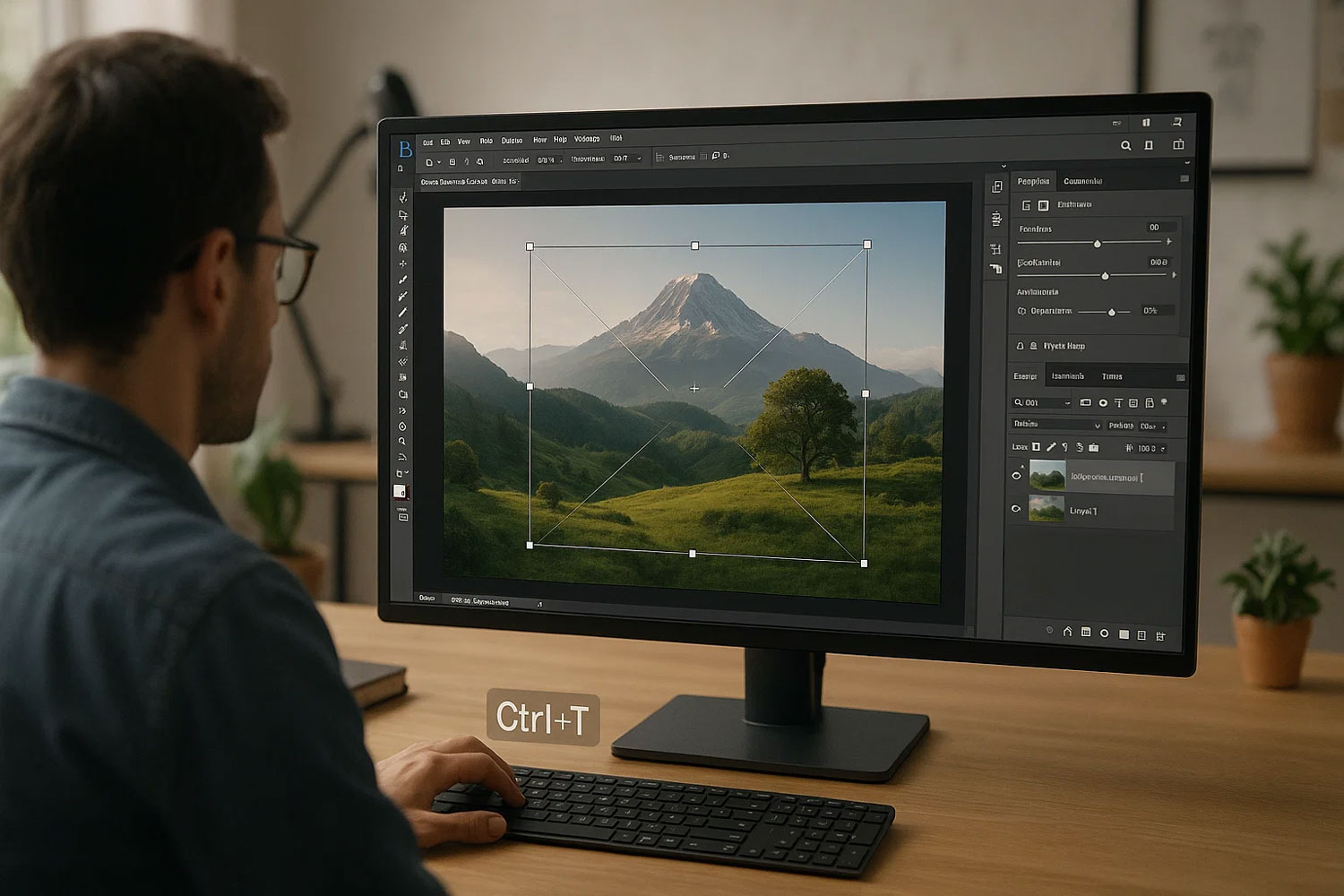
Here are the top 10 essential Photoshop 2025 shortcuts to boost your efficiency and creativity.
⌨️ 1. Ctrl + J / Cmd + J – Duplicate Layer
Quickly copy your selected layer or selection to a new layer. Ideal for non-destructive editing and experimentation.
🖱️ 2. Alt + Mouse Scroll / Option + Mouse Scroll – Zoom with Control
Photoshop 2025 refines zoom smoothness—this shortcut lets you zoom in/out precisely while keeping your cursor centered.
🎯 3. Ctrl + Shift + N / Cmd + Shift + N – New Layer Dialog
No need to navigate through the menu. Launch a new layer with custom name, blending mode, and opacity on the fly.
🪄 4. W – Quick Access to AI Selection Tool
In Photoshop 2025, the W key activates the enhanced Object Selection Tool, now integrated with Adobe Sensei for smarter edge detection.
🎞️ 5. Ctrl + Alt + Z / Cmd + Option + Z – Step Backward Multiple Times
Unlike Ctrl + Z (which now toggles Undo/Redo), this lets you keep stepping back through your edit history—a lifesaver during complex edits.
✂️ 6. Ctrl + T / Cmd + T – Transform Selection or Layer
Resize, rotate, or skew layers instantly. In Photoshop 2025, this now works with Smart Objects and AI-generated content zones.
🌈 7. Shift + Ctrl + U / Shift + Cmd + U – Desaturate Image
Quickly turn your image into grayscale without affecting adjustment layers. Ideal for mood previews or selective color workflows.
🎚️ 8. Ctrl + M / Cmd + M – Curves Adjustment
Launch the curves panel directly to control contrast and color tones with precision. Bonus: Photoshop 2025 supports curve presets with AI suggestions.
📐 9. Ctrl + ; / Cmd + ; – Show/Hide Guides
Designing for web or UI? Toggle guides on/off instantly without going through the View menu.
🧹 10. Shift + F5 – Content-Aware Fill
Still a favorite! Now powered by an improved algorithm in Photoshop 2025, this shortcut fills selections with surrounding pixels, intelligently blending them.

✨ Bonus Tip: Customize Your Own Shortcuts
Head to:
Create a personalized workflow by assigning your most-used actions to your own key combinations.
🧠 Final Thoughts
If you’re using Photoshop without keyboard shortcuts, you’re working too hard. These top 10 hotkeys—updated for 2025—are simple to learn but will save you hundreds of clicks over the course of a project. Want to edit smarter, not harder? Master these, and Photoshop becomes your playground.

 FoxDoo Technology
FoxDoo Technology