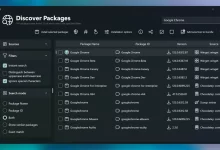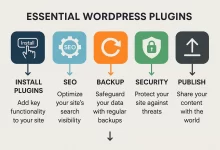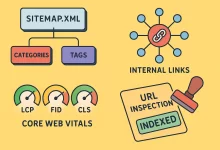As an IT professional, one of the constant challenges I face is managing suspicious files and spam emails within our company. Often, these emails or attachments might look legitimate but could easily contain hidden malware that could put our network and data at risk. That’s where Windows Sandbox comes into play—a simple yet powerful solution I rely on daily.
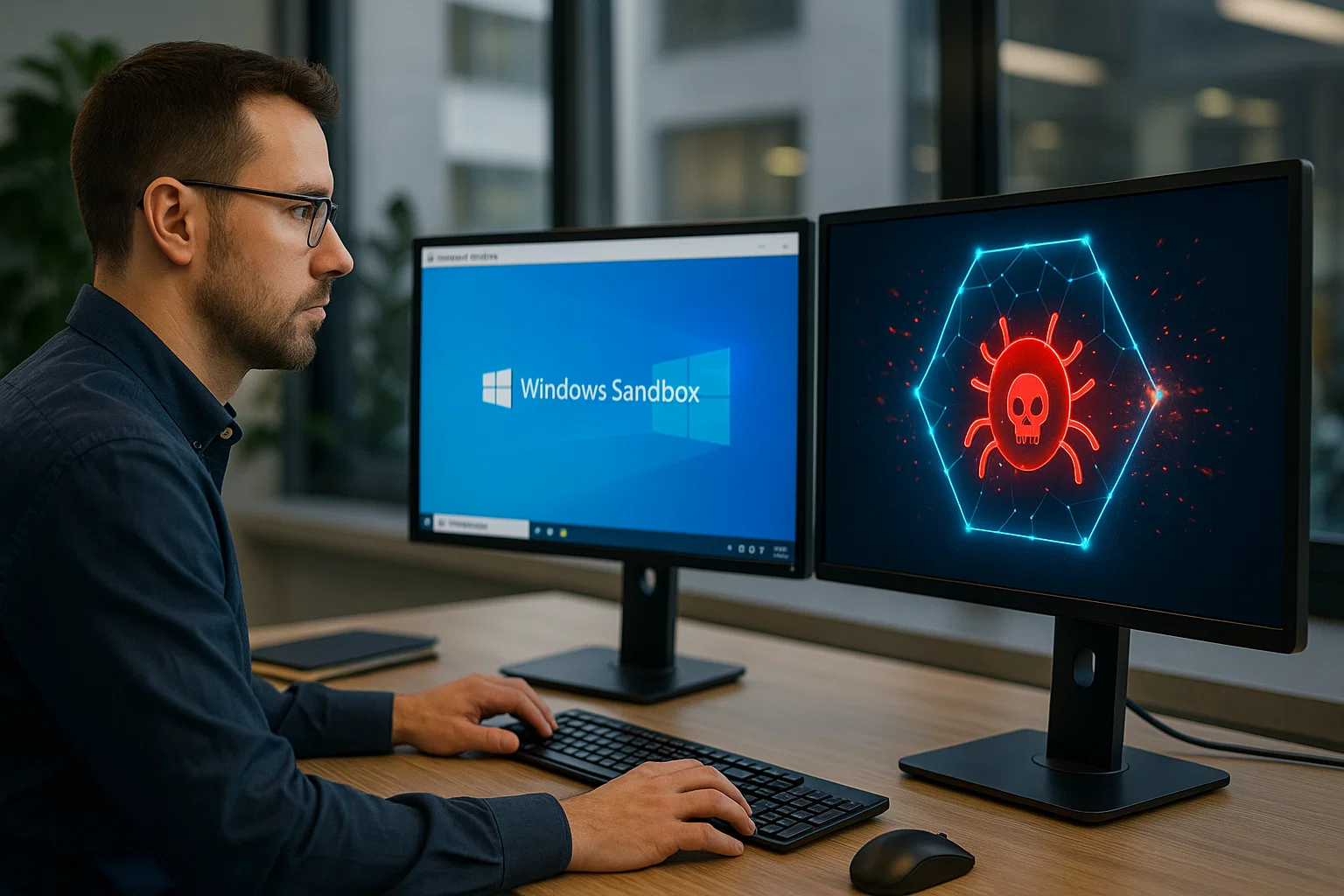
Why Choose Windows Sandbox?
Windows Sandbox is essentially a lightweight, isolated desktop environment, perfect for safely testing files and links without risking your main operating system or network. Once you close the Sandbox, everything inside it is permanently deleted, making it ideal for handling uncertain files.
My Step-by-Step Approach to Testing Files in Windows Sandbox
1. Enabling Windows Sandbox
First things first, I ensure Windows Sandbox is enabled on my Windows 11 workstation. This is straightforward:
- Navigate to Control Panel → Programs → Turn Windows features on or off.
- Check the box for Windows Sandbox.
- Click OK, and then restart the system.
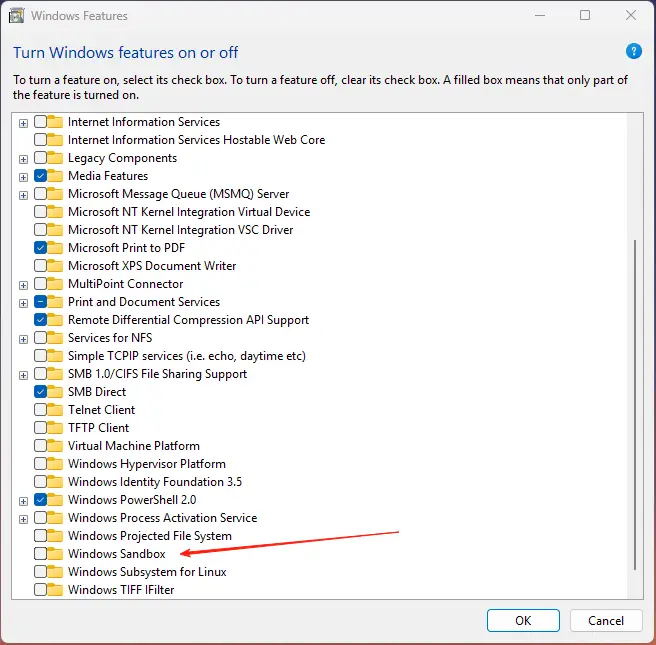
2. Launching the Sandbox Environment
After rebooting, I simply type “Windows Sandbox” in the Start menu and launch it. Within seconds, a fresh virtual desktop environment appears.
3. Transferring Files to the Sandbox
To test an attachment or file:
- Drag the suspicious file directly into the Sandbox window.
- Alternatively, copy and paste URLs or emails you need to test into the sandbox environment.
4. Conducting the Security Check
In the isolated sandbox, I safely open emails, links, or documents. If malware or viruses activate, they remain contained within the sandbox and have no access to the main system or company network.
5. Closing and Cleaning Up
Once finished, I simply close the Sandbox window, automatically erasing all files and activities, ensuring no residual risk remains.
Key Benefits I’ve Experienced Using Windows Sandbox:
- Complete isolation: Ensures our main corporate environment remains untouched by potential threats.
- Time-efficient: Quick setup without heavy virtualization software.
- Cost-effective: No additional software licensing needed, as it’s included with Windows.
Final Thoughts
As someone responsible for the cybersecurity posture of my company, leveraging Windows Sandbox has become an indispensable tool in my daily workflow. It significantly reduces the threat of malicious attacks, giving me and the management team peace of mind.
If you’re in IT security or responsible for file safety checks in your organization, I highly recommend incorporating Windows Sandbox into your security protocols.

 FoxDoo Technology
FoxDoo Technology