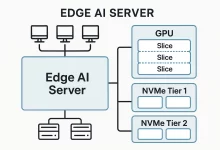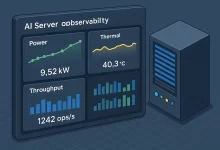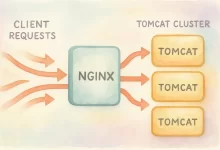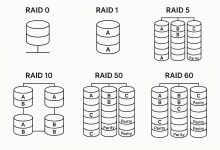Ensuring smooth, predictable performance in your VMware environment requires more than just throwing hardware at the problem. By carefully allocating resources, fine-tuning settings, and adhering to best practices, you can maximize throughput, minimize latency, and keep virtual machines running at peak efficiency. In this deep-dive guide, we’ll cover:
1. CPU Optimization & Overcommit Management
1.1 Leverage Hardware Virtualization
- Enable Intel VT-x / AMD-V in BIOS/UEFI for all ESXi hosts.
- Use Enhanced vMotion Compatibility (EVC) clusters to ensure consistent CPU feature sets across hosts.
1.2 Right-sizing vCPU Allocation
- Match vCPUs to Workload: Don’t assign more vCPUs than a VM needs—idle vCPUs waste host cycles.
- Avoid Overcommitment Pitfalls: ESXi can overcommit vCPUs, but keep vCPU:core ratio at or below 4:1 to reduce scheduler contention.
1.3 CPU Reservations & Affinity
- Reservations guarantee CPU cycles for critical VMs—reserve only what’s necessary to avoid starving others.
- Affinity Rules pin specific VMs to designated cores for latency-sensitive workloads (e.g., real-time applications).
Tip: Use the vSphere Performance Charts to monitor CPU Ready (%)—values consistently above 10% indicate CPU contention.
2. Memory Allocation & Ballooning Techniques
2.1 Transparent Page Sharing (TPS)
- TPS deduplicates identical memory pages across multiple VMs.
- Enabled by default on ESXi; monitor via Performance Charts → “TPS Share Saving” to gauge benefits.
2.2 Memory Reservations & Limits
- Reservations guarantee RAM for high-priority VMs; set conservatively to avoid host pressure.
- Avoid hard Limits—they can degrade performance by ballooning guest RAM unnecessarily.
2.3 Memory Balloon Driver
- The VMware Balloon Driver reclaims unused guest RAM when host memory is scarce.
- Keep VMware Tools up to date to ensure the balloon driver functions correctly.
2.4 Large Memory Pages
- By default, ESXi uses 2 MB large pages for efficiency.
- If TPS savings are minimal, consider disabling large pages (advanced setting) to boost TPS effectiveness.
3. Storage I/O Tuning & Disk Configuration
3.1 VMDK Provisioning Modes
- Thick Provision Lazy Zeroed: Good default, but initial writes incur zeroing latency.
- Thick Provision Eager Zeroed: Best for high-performance workloads; requires more upfront time and space.
- Thin Provision: Saves storage footprint, but watch for unexpected datastore full errors.
3.2 Multipathing & Queue Depth
- Configure VMware Native Multipathing (NMP) or third-party PSP to balance I/O across paths.
- Tune Disk.SchedNumReqOutstanding per datastore to control I/O queue depth.
3.3 Storage I/O Control (SIOC)
- Enable SIOC on shared datastores to prevent noisy-neighbor issues.
- Set I/O share levels (High/Normal/Low) per VM to prioritize mission-critical workloads.
Best Practice: Monitor datastore latency—consistently above 20 ms indicates underlying storage contention.
4. Guest OS & VMware Tools Enhancements
4.1 Keep VMware Tools Current
- Always install or upgrade VMware Tools immediately after OS deployments.
- Tools deliver optimized drivers for network, storage, and graphics.
4.2 Guest-Level Performance Tweaks
- Disable Unneeded Services: Turn off print spoolers, Windows Search indexing, or other background tasks.
- Use Paravirtual SCSI Adapters (PVSCSI) for database and heavy I/O VMs to reduce CPU overhead.
- Optimize Power Settings: Set guest OS power plan to High Performance to avoid CPU-internal throttling.
5. Snapshot Strategies & Patch Management
5.1 Snapshot Best Practices
- Limit Snapshot Lifespan: Remove or consolidate snapshots within 24–72 hours to avoid delta-disk bloat.
- Use Descriptive Names: Include date and change reason (e.g., “2025-05-27_before_kernel_update”).
5.2 Consolidation & Cleanup
- Regularly run “Consolidate” when VMs report snapshot consolidation needed.
- Automate snapshot deletion via PowerCLI scripts for large-scale environments.
5.3 Patching with vSphere Update Manager
- Group hosts into baseline clusters (e.g., Security Patches, Firmware Updates).
- Schedule rolling upgrades to patch hosts with minimal VM downtime.
6. Troubleshooting Slow VMs with esxtop
- Launch esxtop from ESXi shell or via SSH.
- Switch to “c” for CPU, “m” for memory, “d” for disk, and “n” for network views.
- Key Metrics to Watch:
- CPU Ready (%): High values → CPU contention.
- MEMCTL: Memory reclaimed by balloon driver.
- GAVG / KAVG: Guest vs. Kernel disk latency.
- NWXMIT / NWRX: Network transmission and receive delays.
Pro Tip: Export esxtop logs (
esxtop –b > esxtop.csv) and analyze in Excel for trend identification.
7. Backup, Restore & Simple Disaster-Recovery Tips
7.1 Choose the Right Backup Tool
- vSphere Data Protection (VDP) for SMBs; integrated with vCenter.
- Third-Party Solutions (Veeam, Commvault) for advanced replication and granular recovery.
7.2 Hot vs. Cold Backups
- Hot Backups: VM and application remain online; ensure quiesced snapshots for consistency.
- Cold Backups: Shut down VMs first; simple but incurs downtime.
7.3 DR Planning Essentials
- Document RPO/RTO objectives for each workload.
- Test Restore Procedures regularly—an untested DR plan is a broken plan.
- Use Site Recovery Manager (SRM) for orchestrated failover in multi-site deployments.
Conclusion
By applying the strategies above—right-sizing CPU and memory, tuning storage I/O, keeping tools and patches current, and implementing robust backup and snapshot policies—you’ll elevate your VMware environment’s reliability and throughput. In our next installment, we’ll explore advanced automation and network security, showing you how to script deployments and lock down virtual networks for enterprise-grade resilience.

 FoxDoo Technology
FoxDoo Technology