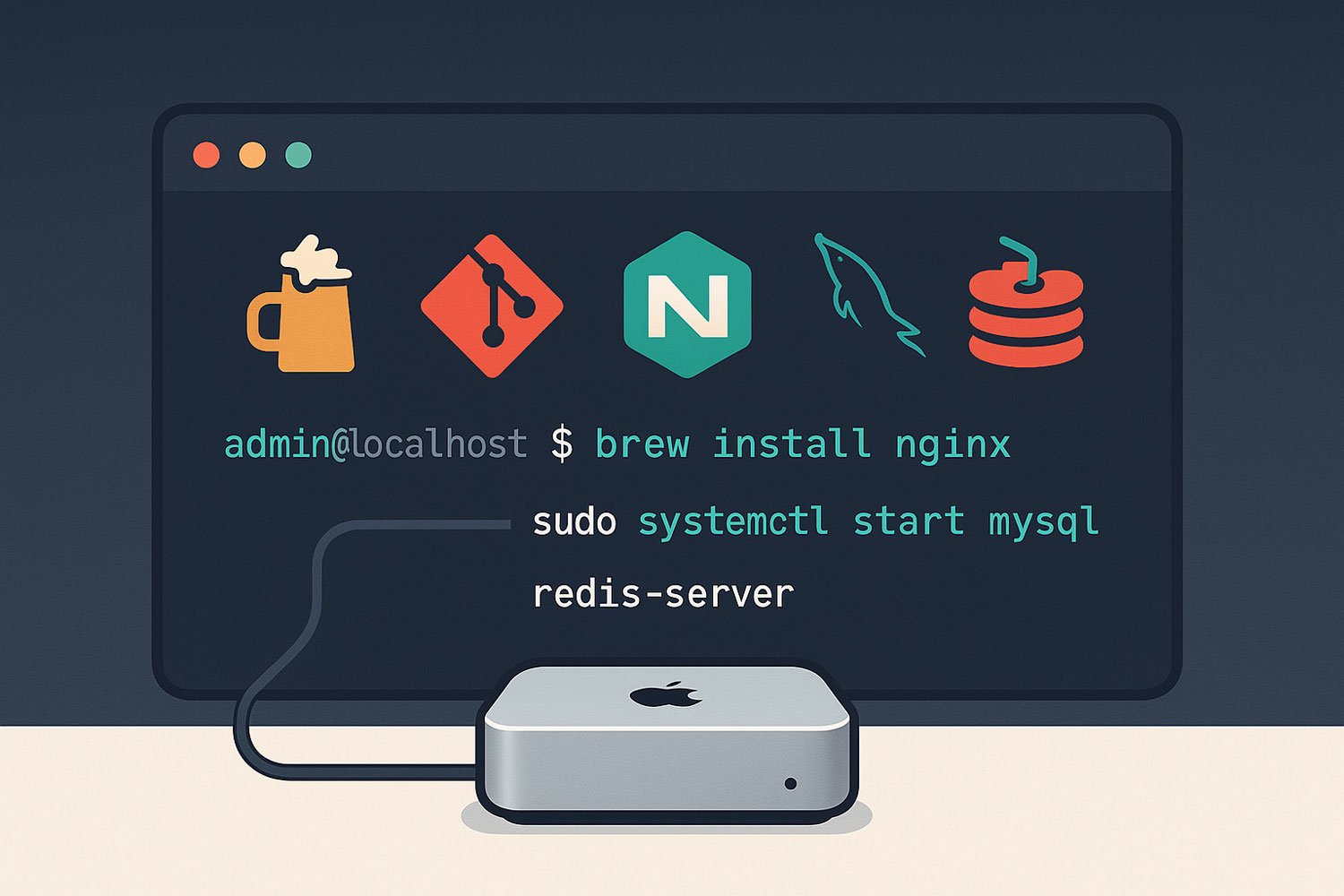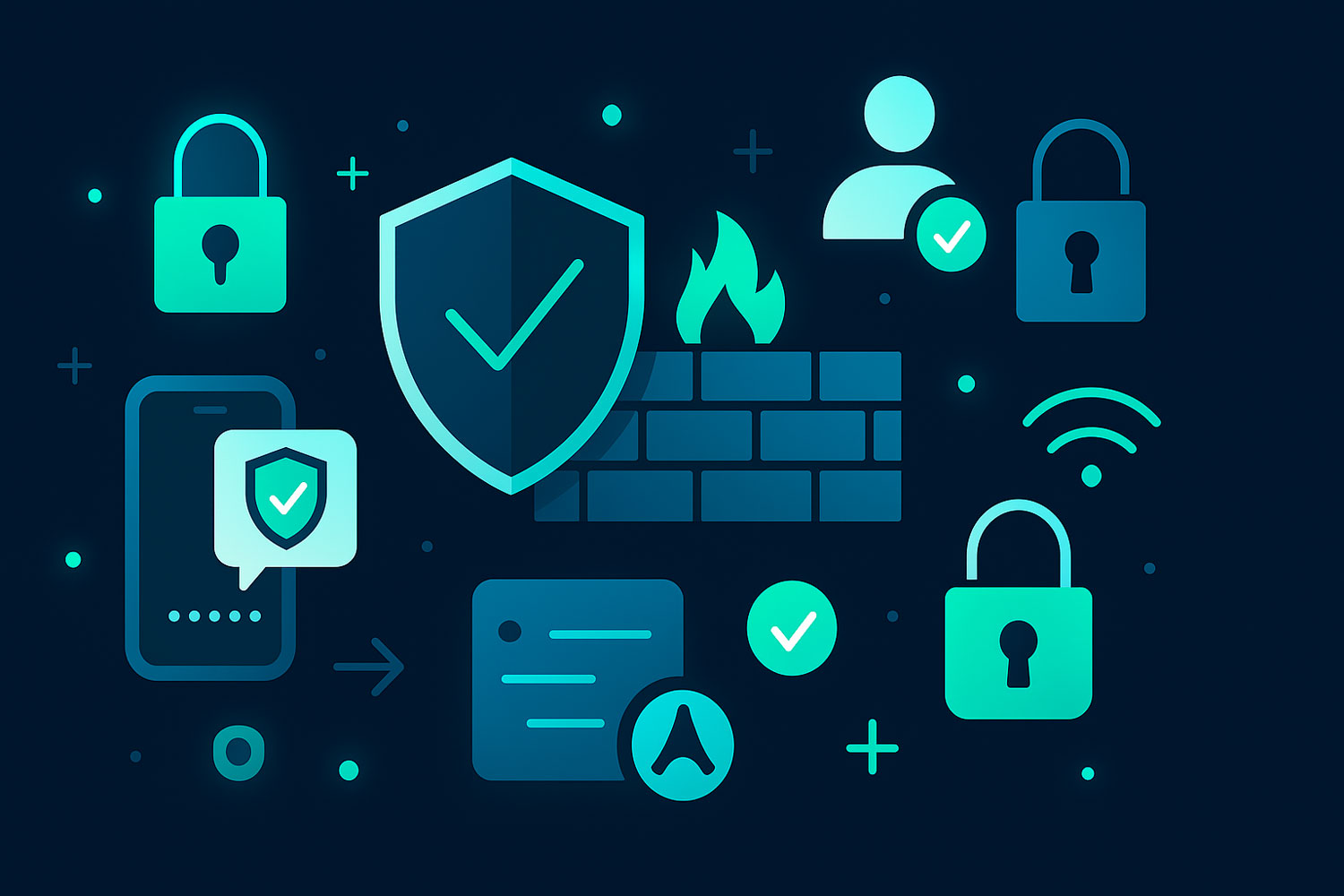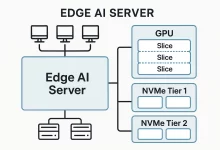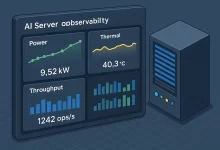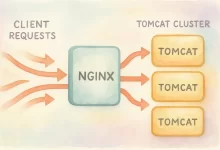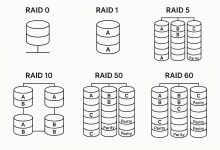Ever thought about hosting your own server using your Mac? While Linux and Windows dominate server setups, macOS servers offer an easy, user-friendly alternative, perfect for developers, designers, or home tech enthusiasts. This comprehensive guide walks you through everything you need to know to build your own macOS server in 2025—right from your Mac at home!
🚀 Getting Started: What You’ll Need
1. Choosing the Hardware
If you already own a Mac, such as a Mac mini, Mac Studio, or an iMac, you’re good to go. No Mac at home? You can rent a macOS-compatible cloud server as a cost-effective alternative.
2. Selecting macOS Version
Go for macOS Monterey or later, as these versions have built-in developer tools, reliable stability, and optimized networking.
3. Networking Essentials
Ensure your Mac server has stable internet—ideally via Ethernet for maximum reliability. If you want your server accessible externally, consider obtaining a static IP or using Dynamic DNS (DDNS) services.
🔧 Setting Up macOS Server: Step by Step
Step 1: Installing macOS Server
-
Find and install the latest “macOS Server” app directly from the App Store.
-
Open the app and follow prompts to configure your hostname and admin credentials.
Step 2: Network Configuration
-
Local network: Activate file sharing to enable local network access.
-
Remote access: Enable “Remote Management” under Sharing settings, specifying allowed users and IP ranges.
-
Dynamic DNS (DDNS): If you lack a static IP, set up DDNS to maintain external access through a consistent domain.
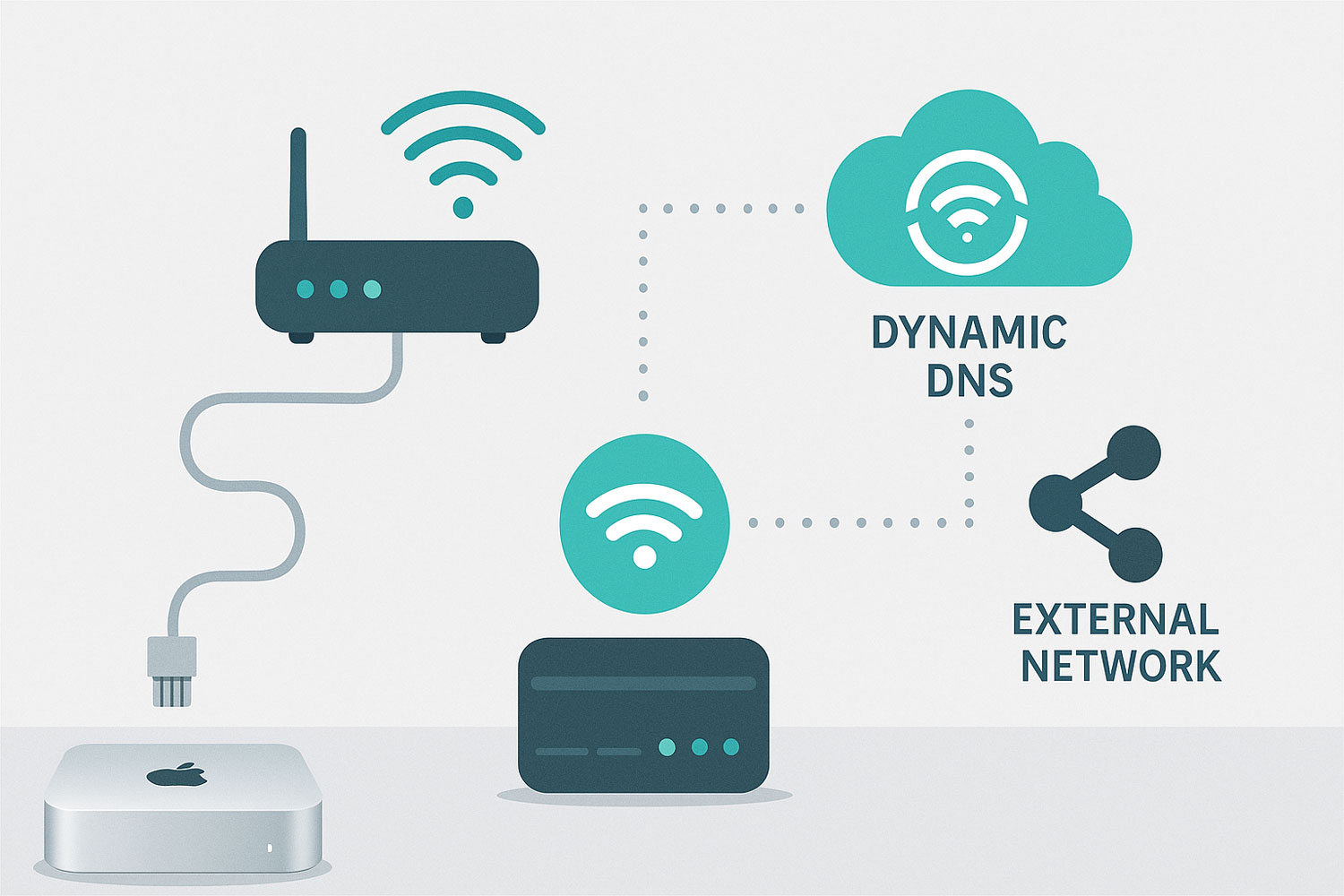
Step 3: Activating Core Services
-
Web Server: Enable built-in web services, powered by Apache HTTP Server by default. Host your website files at:
-
File Sharing: Add shared folders via the “File Sharing” menu; accessible locally through
afp://orsmb://. -
Optional Mail Services: Easily configure basic email hosting directly within the macOS Server app.
🛠️ Installing Developer Tools and Optimizing Your Environment
Install Xcode and Command Line Tools
-
Get the latest Xcode via the App Store, then run in Terminal:
Configure Your Development Environment
-
Install Homebrew (essential package manager):
-
Install useful tools:
-
Install popular backend services easily:
🛡️ Security and Regular Maintenance
Backup Your Data
Regularly use macOS Time Machine, storing backups externally or via network storage.
Security Updates & Monitoring
-
Regularly update macOS for the latest security patches.
-
Enable the built-in firewall (System Preferences > Security & Privacy).
-
Use monitoring tools like Munki or professional platforms to keep an eye on your server’s health.
User and Permissions Management
-
Create user groups with distinct permissions.
-
Always enforce strong passwords and two-factor authentication (2FA) to enhance security.
❓ Frequently Asked Questions (FAQs)
-
Can my Mac run 24/7 safely?
Yes, Macs, especially models like Mac mini, are designed for continuous operation, offering reliability and low energy use. -
Is extensive technical knowledge needed?
No, macOS Server’s intuitive GUI makes setup easy, even for beginners. For complex needs, refer to official Apple documentation. -
How do I access my server externally?
Use your static IP directly, or a Dynamic DNS service for stable external access. -
Can macOS support HTTPS for web hosting?
Yes, macOS Server supports HTTPS natively. Quickly configure SSL/TLS using free services like Let’s Encrypt or Apple-provided certificates. -
Will future macOS updates support server functionality?
Though simplified, macOS continues to support essential server features like web hosting, file sharing, and remote management.
🎯 Final Thoughts
Setting up your own macOS server isn’t as complex as it might seem. By following these straightforward steps, you’ll have a robust and user-friendly server environment right from your Mac—perfect for personal projects, small businesses, and developers alike.
Ready to set up your own Mac server? Dive in today and unlock the full potential of your macOS!

 FoxDoo Technology
FoxDoo Technology