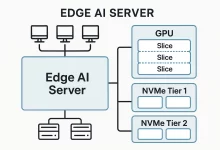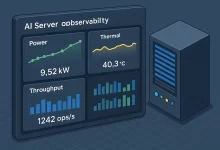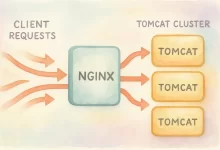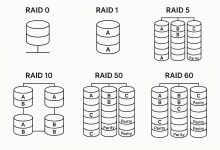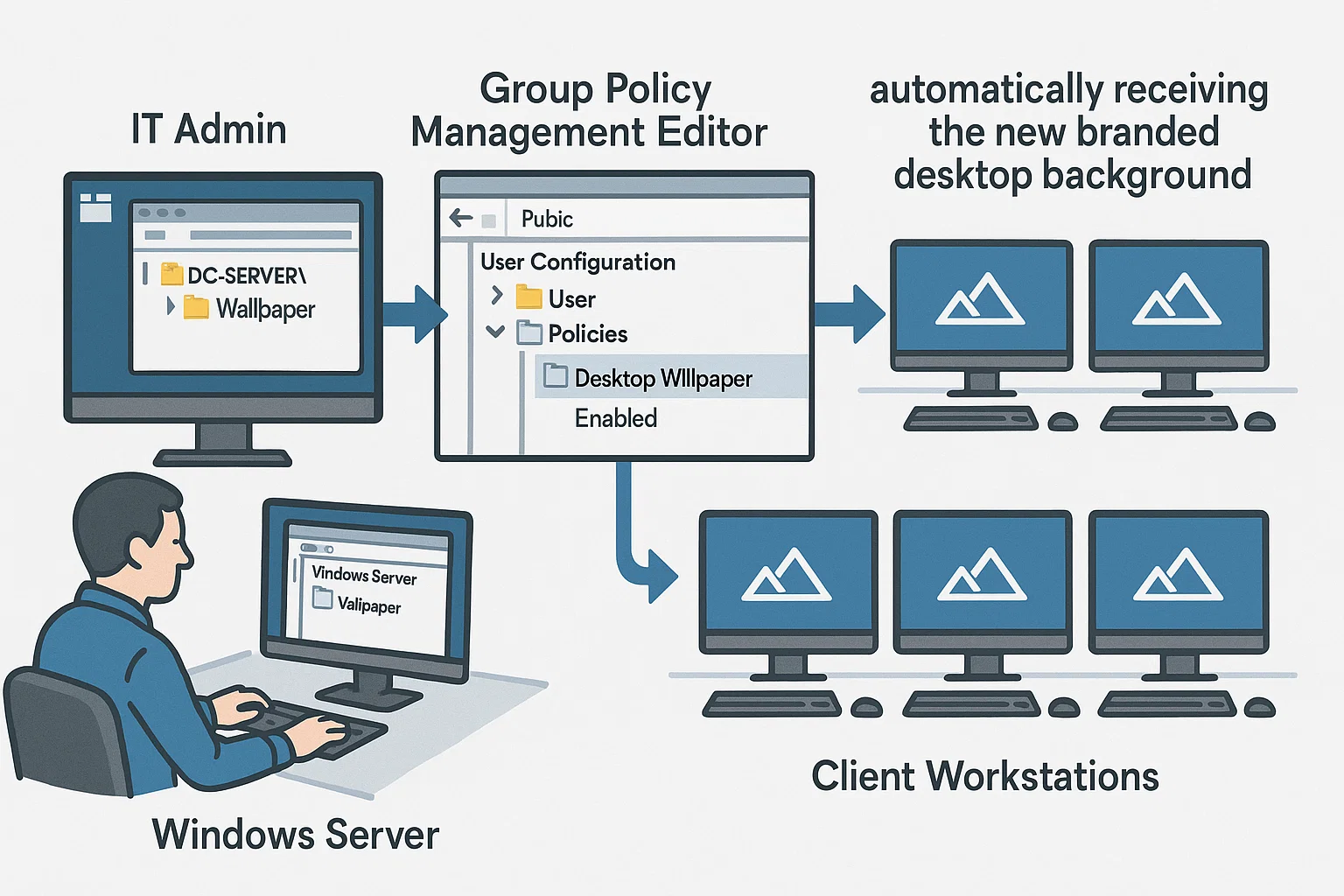
How I Centralized Our Desktop Wallpaper with Active Directory GPO
As the IT administrator for one of our corporate clients, I was recently tasked with standardizing the desktop background on nearly 200 domain-joined PCs. Manually updating each machine would be a logistical nightmare, so I leveraged our Windows Server’s Active Directory and Group Policy to automate the process.
Scenario & Requirements
The client wanted a branded 1920×1080 wallpaper across all employee workstations without touching individual machines. To prepare, I gathered:
- A high-resolution wallpaper file (1920×1080) to enforce on all desktops.
- An Active Directory domain controller with file-share capability.
- Verified AD health (DNS, replication) and appropriate GPO editing permissions.
Step 1: Create & Share the Wallpaper Folder
On the domain controller:
- Create a folder, e.g.
C:\Wallpaper\logo.png, and copy the 1920×1080 image into it. - Right-click the folder → Properties → Sharing → Advanced Sharing. Check “Share this folder” and click “Permissions.”
- Add the “Domain Users” group and grant it Read permission so every user can retrieve the image.
Step 2: Edit the Default Domain Policy
Next, configure Group Policy:
- Open Server Manager → Tools → Group Policy Management.
- Expand your domain, right-click Default Domain Policy and select Edit.
Step 3: Configure the Desktop Wallpaper GPO
In the Group Policy Management Editor:
- Navigate to User Configuration → Administrative Templates → Desktop → Desktop (Active Desktop).
- Double-click Enable Active Desktop and set it to Enabled.
- Then under User Configuration → Administrative Templates → Desktop → Desktop Wallpaper, double-click and set to Enabled. In the “Wallpaper Name” field enter the UNC path to the image, for example:
\\DC-SERVER\Wallpaper\logo.png - Choose “Fill” or “Center” under “Wallpaper Style” as needed, then click OK.
Step 4: Force Group Policy Update
To push the changes immediately:
On clients: Start → Run → gpupdate /force
This refresh takes about 1–2 minutes. Users should then sign out and back in (or reboot) to see the new wallpaper applied.
Results & Benefits
Within minutes of updating the policy, every domain-joined workstation displayed the new corporate desktop background—guaranteeing brand consistency without manual intervention.

 FoxDoo Technology
FoxDoo Technology