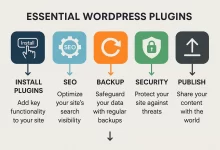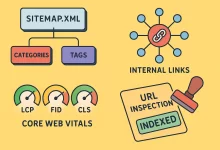UniGetUI is the Windows package manager GUI a lot of folks don’t realize they’ve been missing. If you’ve ever bounced between winget, Chocolatey, and Scoop commands—or if you’re the “I just want a clean UI to install, update, and remove software” type—this review and how‑to is gonna save you time, clicks, and those random late‑night update marathons. I’ll break down the good, the bad, the “it depends,” and then walk you through everything from installation to pro workflows.
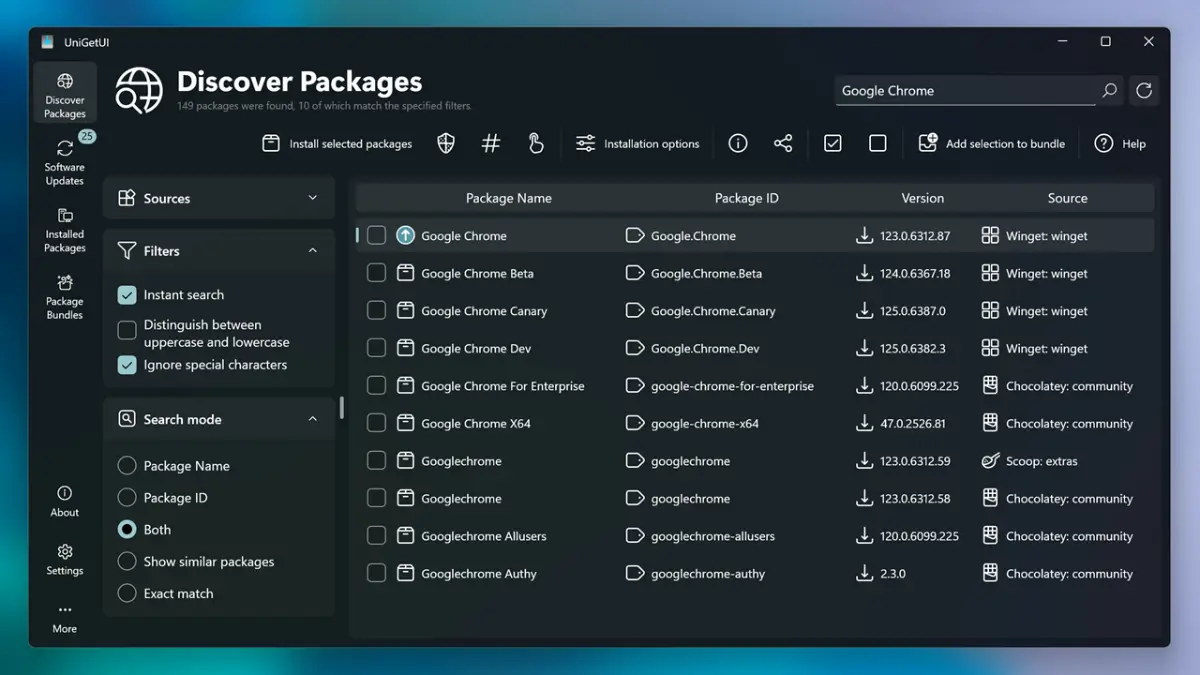
UniGetUI in a Nutshell: Why It Exists and What It Actually Does
Under the hood, Windows has multiple ways to install apps programmatically. The command line is powerful but not always friendly. UniGetUI sits on top of those toolchains and gives you a fast, searchable interface to discover apps, queue installs, and keep everything up to date. Think of it as a control tower for your software sources—no memorizing switches, no hunting down silent install flags, and no bouncing between websites to grab installers.
- One pane of glass: search, install, upgrade, and uninstall across multiple package sources.
- Bulk operations: select a bunch of apps and process them in one run.
- Friendly safety rails: you can see versions, sources, and notes before you click.
- Less glue work: rather than scripting everything day one, you get a reliable UI you can hand to teammates.
How I Ended Up Relying on UniGetUI (A Quick Anecdote)
Three projects ago, I was onboarding a fresh laptop at 10 p.m. with a looming deadline. My “clean‑room” setup checklist was long—dev tools, browsers, DB clients, editors, the works. Half-asleep, I mistyped a CLI flag, then installed the wrong build of an SDK. Twice. I finally pulled up UniGetUI, queued the stack like a grocery list, and let it fly while I prepped a demo. I’ve kept it in my standard toolkit ever since.
UniGetUI Benefits: 14 Everyday Wins That Compound Fast
- Speedy discovery: type, filter, click. No guessing IDs or monikers.
- Unified updates: see pending upgrades for everything in one place.
- Bulk install joy: set up new machines without death by copy‑paste.
- Source clarity: each app shows where it comes from, so you know the path.
- Version visibility: compare current vs latest before you commit.
- Queue + logs: add a bunch of actions, watch progress, keep records.
- Less privilege drama: many installs can run without admin prompts, depending on source and app.
- Fewer typos: the UI eliminates command mistakes that derail sessions.
- Safer experimentation: browse options without running scripts yet.
- Consistent hygiene: upgrade runs become a weekly habit, not a quarterly panic.
- Developer‑friendly: works great for dev toolchains you refresh often.
- Onboarding booster: interns and juniors can self-serve a curated list.
- Exportable lists: document your environment as a shareable catalog.
- Reduced cognitive load: keep your brain for the real problems.
UniGetUI Downsides: 9 Things to Watch Before You Go All In
- Source differences matter: not all package managers behave the same. Some installs need admin, some don’t, and uninstall scripts vary.
- Community quality varies: manifests, scripts, and buckets have different review standards. You still need judgment.
- Edge cases on upgrades: a few apps (drivers, browser variants, enterprise builds) may resist silent updates.
- Policy friction at work: corporate devices with strict policies may block some backends or flags.
- Learning curve (light): basic use is simple, but advanced settings deserve ten minutes of attention.
- CLI still rules for some tasks: advanced switches, pre/post hooks, or config-as-code may be quicker via scripts.
- Naming collisions: similar app names across sources can be confusing until you learn the filters.
- Mixed provenance: combining sources is powerful but adds responsibility—know where installs originate.
- Occasional false positives: aggressive endpoint protection tools sometimes flag third‑party updaters; reputation improves over time, but it’s a reality to plan for.
Where UniGetUI Shines: Best‑Fit Scenarios
- New‑machine setup: queue browsers, editors, terminals, runtimes, and DB tools in one go.
- Weekly maintenance: “Update all” runs for a tidy, patched machine.
- Lab or classroom environments: consistent installs with minimal hand‑holding.
- Trying alternatives fast: compare forks or toolchains without hunting installers.
- Mixed skill teams: give a safe UI to teammates who aren’t comfy with CLI yet.
How to Install UniGetUI (Step‑by‑Step)
You’ve got a few clean paths. Pick your poison:
- Microsoft Store: The simplest for a lot of users. It handles updates quietly in the background. Get UniGetUI from the Microsoft Store.
- winget: If you already use the Windows Package Manager, open Terminal and run:
winget install --id MartiCliment.UniGetUI -e - Portable build (zip): Drop it in a tools folder, sync it with your dotfiles, and keep your machine image‑friendly.
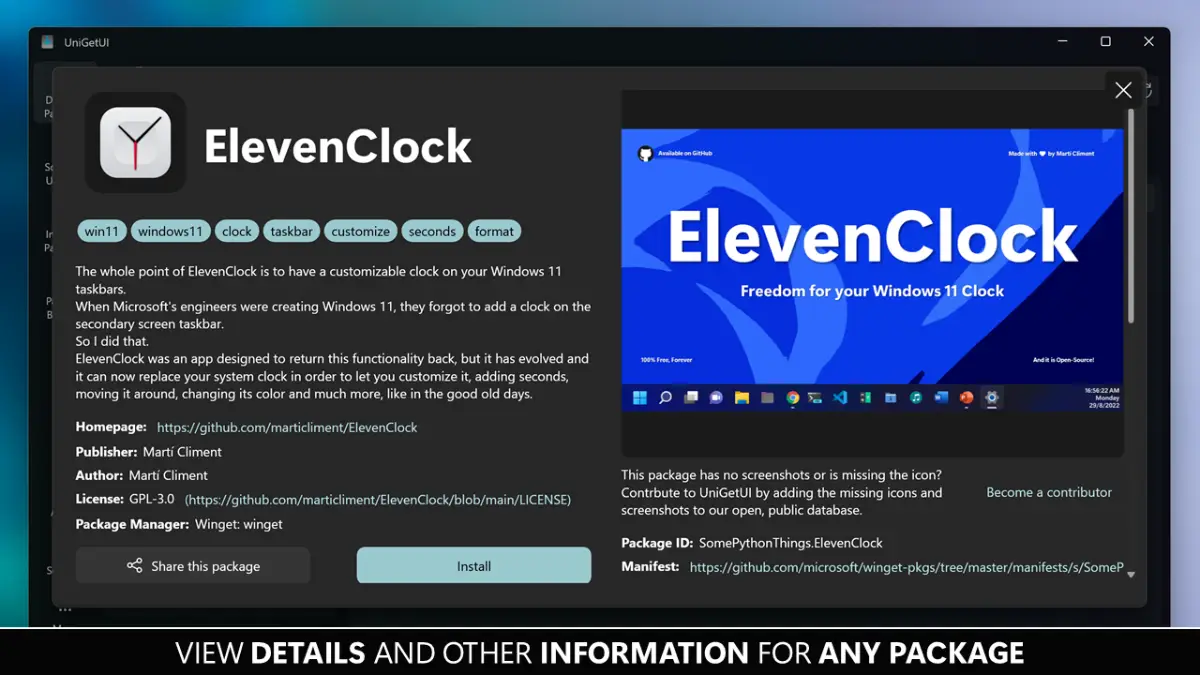
First Run: Setting Up UniGetUI the Smart Way
When UniGetUI opens, take a minute to walk through the welcome wizard. Enable the sources you need (for many devs that’s at least winget + Scoop; some add Chocolatey too). If you’re on a corporate device, align with IT on what’s allowed. Flip on the options to show advanced details (version, source) and enable logs. That one‑time setup pays off forever.
How to Use UniGetUI: A Quick Tour You Can Copy
Search & Install
- Open the Discover or Packages tab.
- Type the app name (e.g., “VS Code”, “Docker Desktop”, “Postman”).
- Use filters to pick the source you trust.
- Click Install. For multiple apps, select them and hit Install Selected.
Update Everything
- Go to Updates.
- Review the list; uncheck anything you want to freeze.
- Click Update Selected (or Update All if you’re bold).
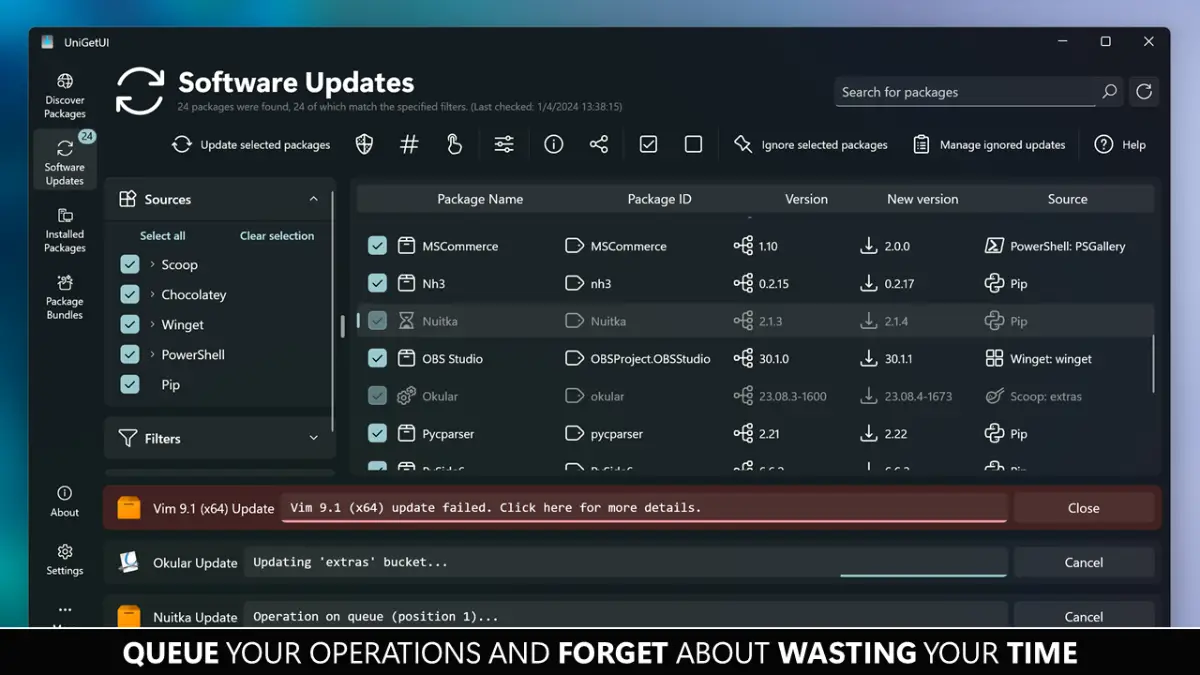
Uninstall Cleanly
- Open Installed.
- Find the app, click Uninstall. Watch logs for post‑uninstall notes.
Bulk Ops & Queues
Multi‑select works nearly everywhere. Queue twenty changes, hit go, and get back to real work while UniGetUI crunches. If you’re worried about bandwidth or CPU, pause a heavy item and resume later.
Under the Hood (The 5‑Minute Architecture Tour)
UniGetUI doesn’t reinvent installers; it orchestrates the ones you already trust. Roughly:
- It searches across your enabled sources and aggregates results into one list.
- Actions (install, upgrade, remove) are dispatched to the underlying manager with sensible flags.
- Logs stream back into a single console so you can see what happened and why.
- Settings let you prefer specific sources when duplicates exist.
Once you understand that, the UI becomes predictable. If a certain app behaves oddly, remember: the quirk probably lives in the source or the app’s installer—not in UniGetUI itself.
Security & Trust: How to Stay Sane When Mixing Sources
Two principles keep you safe:
- Know your source: winget, Chocolatey, Scoop, Pip, npm, PowerShell Gallery, .NET tool feeds—they each have their own review style and install model.
- Read before you run: check package notes, homepage links, and maintainers. If something feels off, skip it.
Want official docs for the underlying tools? Here are solid starting points you can bookmark:
At work, if you maintain golden images, consider locking to specific sources and mirroring what you can. UniGetUI plays fine in conservative environments when you treat it as a controlled front‑end.
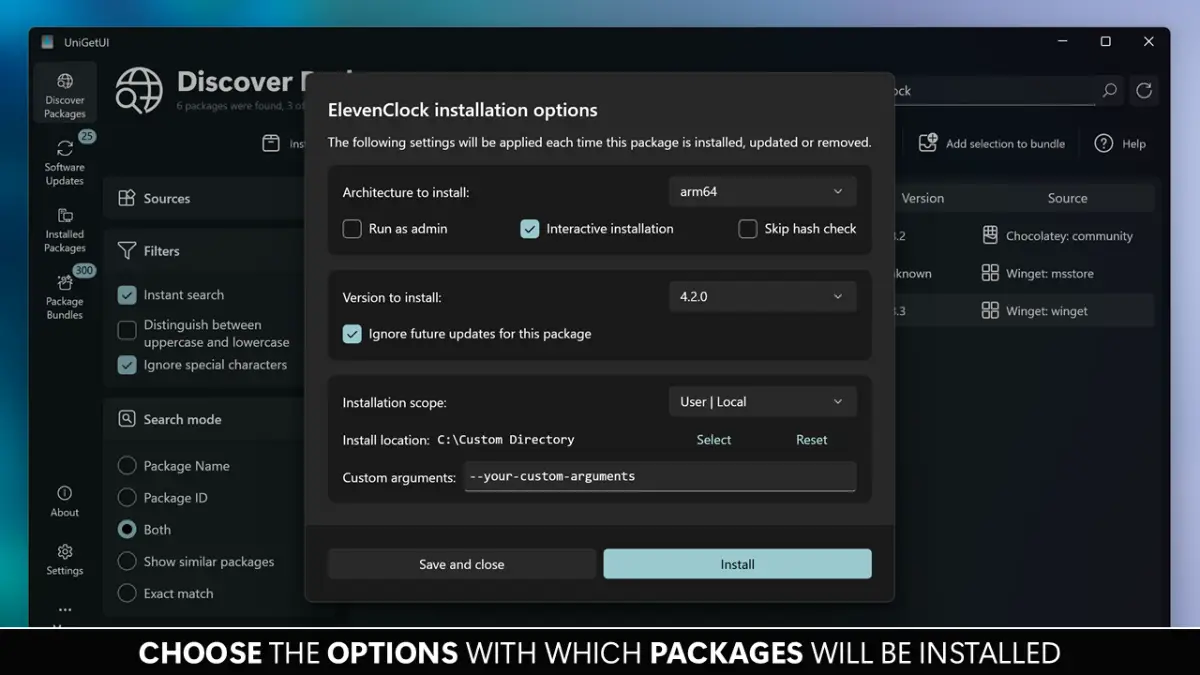
Pro Tips & Workflows: 18 Moves I Actually Use
- Pin your defaults: set a preferred source order so duplicate listings resolve predictably.
- Fast‑lane updates: schedule a weekly “Update Selected” ritual; skip heavy apps when you’re on battery.
- Curate a stack: search, select, and export to a list you can hand new teammates.
- Portable toolkit: keep a UniGetUI portable folder synced in your cloud drive for quick, clean starts.
- Side-by-side versions: some CLIs or runtimes can live together (read release notes first). Use source filters to avoid surprises.
- Silence the noise: if an app nags on update, uninstall and reinstall from your preferred source to normalize it.
- Logs are gold: glance at output when something fails—you’ll usually learn which manager threw the error.
- Cache your bandwidth: batch heavy installs on wired connections.
- Respect admin boundaries: when a task needs elevation, plan it into a maintenance window.
- Rebuild quickly: for a “fresh OS” day, your exported list plus UniGetUI turns hours into minutes.
- Combine with scripts: let the UI handle discovery and bulk ops; keep one or two CLI scripts for edge cases.
- Tag your favorites: star your most‑installed apps to speed up future setups.
- Split personal vs work: keep separate catalogs so you don’t mix fun stuff into the company image.
- Use vendor channels: for apps with multiple channels (stable/beta), pick the one matching your risk tolerance.
- Pause upgrades selectively: if a toolchain is stable for a project, freeze it until the release is out.
- Teach the team: a five-minute demo of UniGetUI saves you from becoming “the install person.”
- Pair with design/dev reading: if you’re tweaking your front‑end stack, our Tailwind deep dive is a great companion: Tailwind CSS Custom Styles: 27 Unbeatable Power Moves.
- Ship smarter with agents: thinking about automating fixes around your stack? Check out AI Agents for Developers: Practical Patterns for Production.
Comparing Sources Quickly (Winget vs Chocolatey vs Scoop)
| Capability | winget | Chocolatey | Scoop |
|---|---|---|---|
| Typical installs | MSIX/exe/msi curated via manifests | Scripts wrap installers; broad catalog | Portable apps & dev tools in user profile |
| Admin needs | Sometimes (depends on app) | Often (system‑level changes common) | Rarely (user‑space by default) |
| Enterprise posture | Strong; ties nicely with Windows | Mature, lots of knobs; paid tier exists | Lightweight; excellent for dev tooling |
| Learning curve | Low‑medium | Medium | Low |
| When I pick it | General desktop software & consistency | Specific apps only there or better maintained | CLI tools and rapid dev environments |
Note: You can enable all three in UniGetUI and choose per‑app, which is the real superpower.
CLI Corner: Useful Commands to Pair with UniGetUI
Sometimes the terminal is still the fastest path. Keep these in your notes:
# winget essentials
winget search vscode
winget show --id Microsoft.VisualStudioCode -e
winget install --id Microsoft.VisualStudioCode -e
winget upgrade --all
# chocolatey basics
choco search git
choco install git -y
choco upgrade all -y
# scoop essentials
scoop bucket add extras
scoop install aria2
scoop update *
scoop cleanup *Troubleshooting: 13 Real Issues and the Fixes That Work
- “App not found” in one source: switch sources or search by ID/moniker; some names differ.
- Stuck on “pending”: cancel the queue, reopen UniGetUI, re‑queue with fewer items.
- Admin prompt loops: run UniGetUI as admin just for that session; some installers require elevation.
- Upgrade fails with custom paths: uninstall and reinstall from the same source to normalize.
- Scoop permission errors: ensure your PowerShell execution policy allows scripts for your user scope.
- Chocolatey checksum mismatch: the package may have updated upstream; refresh and retry later, or file an issue.
- winget source out of sync: try
winget source reset --forcein Terminal and relaunch the UI. - Company blocks a backend: use only approved sources or mirror packages internally.
- Post‑uninstall leftovers: some apps leave data folders; clean them manually if needed.
- Conflicting channels (stable/beta): explicitly choose the one you want; don’t mix.
- Portable app not on PATH: re‑add or reinstall via a source that manages PATH updates.
- Logs show unknown error: re‑run the single failing app from the CLI to capture a clearer message.
- Endpoint protection flags the updater: whitelist the app after validation; keep installers from trusted sources.
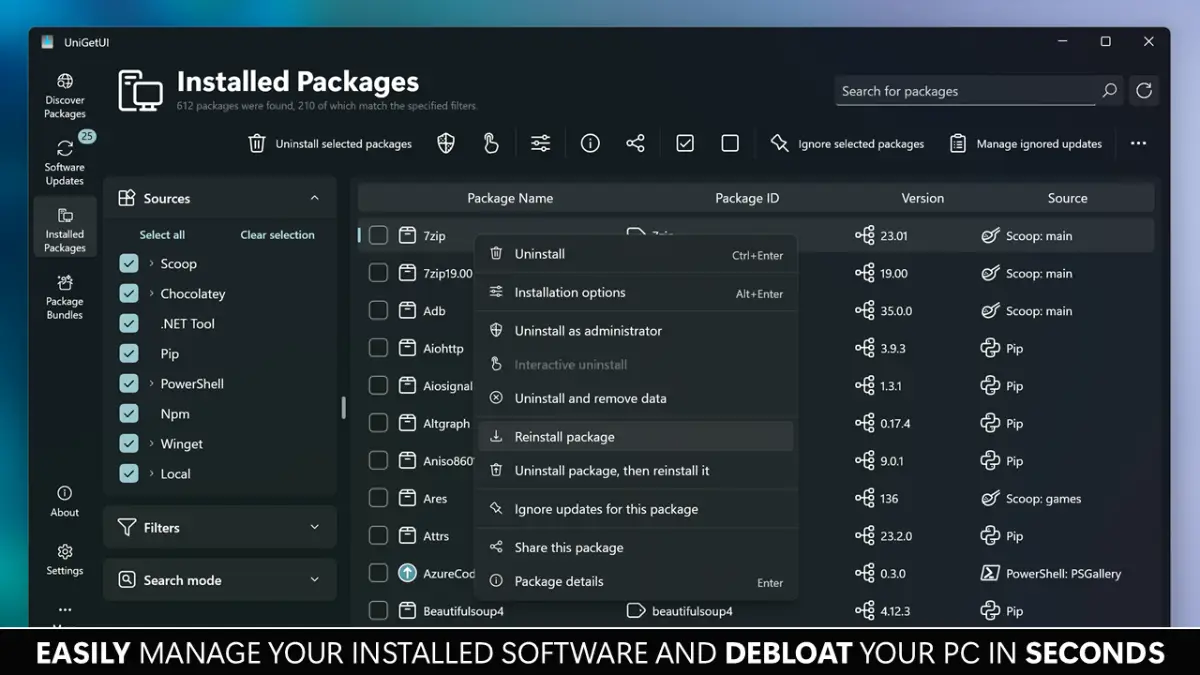
FAQ: Quick Answers You’ll Want Handy
Is UniGetUI safe?
Tools aren’t “safe” or “unsafe” in a vacuum; it’s about sources and habits. Stick to reputable sources, read notes, and keep your machine policy‑aligned. UniGetUI helps by making the sources visible.
Will UniGetUI replace my scripts?
No. It replaces the tedious bits. I still keep a handful of scripts for edge cases and CI images. The combo is excellent.
Does UniGetUI require admin rights?
Sometimes. It depends on the app and the source. Scoop often lands in user space; system‑level installs need elevation.
Can I use UniGetUI offline?
Not really. You’ll need access to repositories. That said, you can cache installers internally on enterprise networks.
What about portable apps?
UniGetUI + Scoop is a nice portable combo. You can also run a portable build of UniGetUI itself if you prefer to keep it out of Program Files.
How do I keep a machine consistent?
Export your installed list from UniGetUI, review it quarterly, and store it next to your dotfiles. That makes rebuilds calm and predictable.
Who Should Skip UniGetUI?
- Teams that already have fully automated, policy‑approved build scripts and locked sources.
- Devices where all software must route through a single, blessed installer tool with strict auditing.
- Extremely minimal environments where even a GUI helper is considered overhead.
Verdict: A Calm, Fast Way to Tame App Sprawl
If your Windows workflow mixes browsers, editors, SDKs, CLIs, and a dozen utilities, UniGetUI is a huge quality‑of‑life upgrade. It won’t solve every edge case, and you’ll still reach for scripts sometimes, but day‑to‑day it’s the easiest way I know to install, update, and remove apps without thinking too hard. I keep UniGetUI on my taskbar. You probably will too.

 FoxDoo Technology
FoxDoo Technology