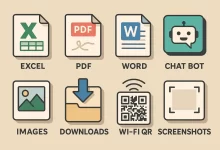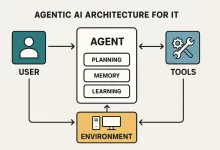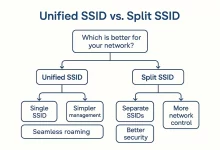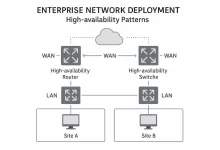Windows 10 performance starts with the services that launch in the background. Each one consumes a slice of CPU time, RAM and sometimes aggressive disk I/O. Trim the fat, and the operating system feels snappier overnight. Fail to curate them, and even an SSD can start to feel like a spinning platter from 2010.
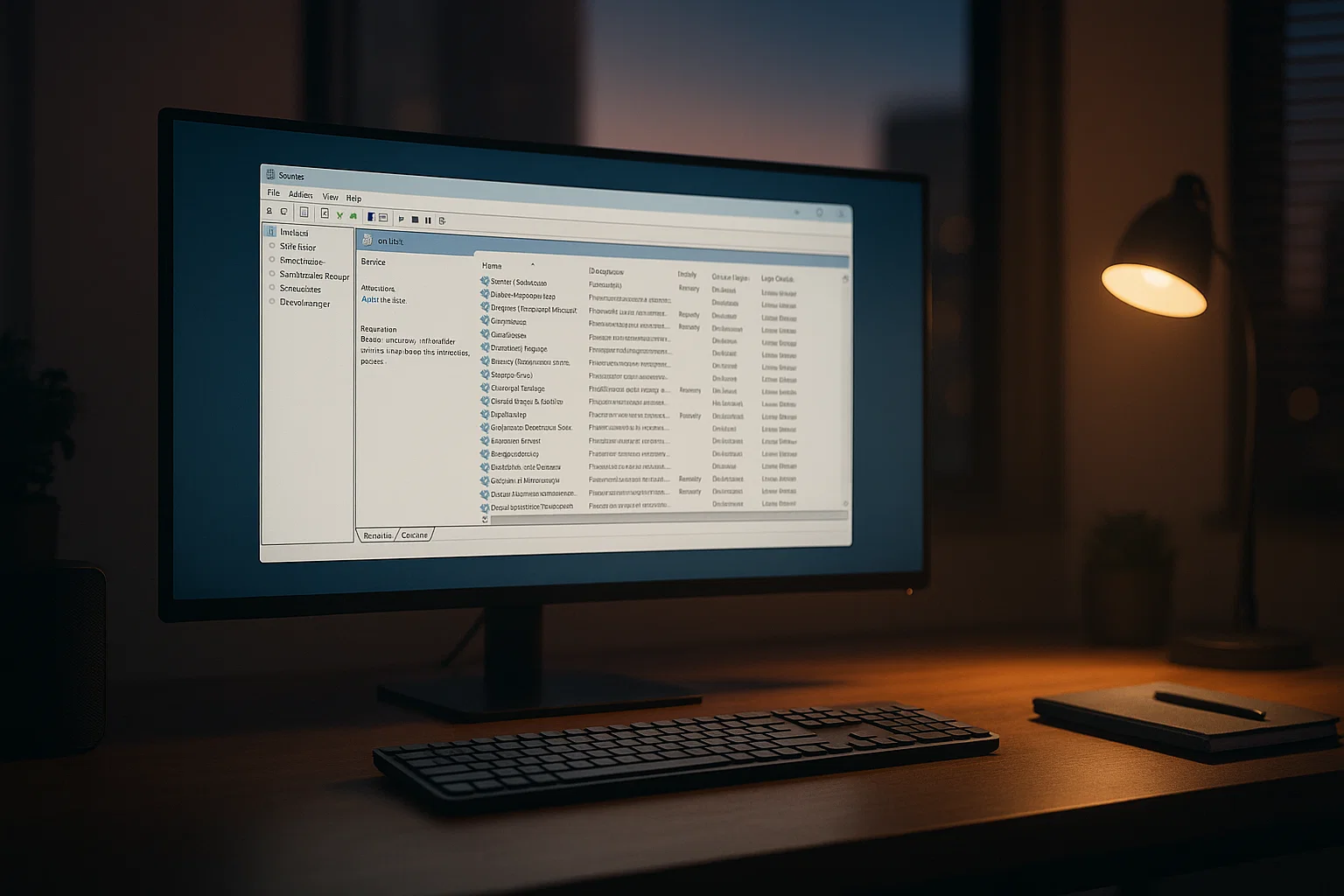
Why Background Services Quietly Dictate Everyday Speed
Unlike startup apps—which are easy to find in Task Manager—Windows Services run under the hood, often as SYSTEM. Because they are initialized long before you log on, they can monopolize resources at the exact moment you expect the desktop to spring to life. The impact grows worse on:
- Machines with 4 GB RAM or slower dual‑core CPUs
- Laptops thermal‑throttled by quiet fan curves
- Systems burdened with legacy software that installs helper daemons (Bonjour, old media suites, forgotten USB drivers)
The goal is not to shut down every unfamiliar entry. It is to apply evidence‑based hygiene—disabling processes whose absence neither degrades security nor removes features you actually use.
The 7 Services Most Users Can Disable—And Why
1. Connected User Experiences and Telemetry
Microsoft’s telemetry pipeline anonymizes usage data, yet it spawns multiple sub‑tasks that schedule disk writes and secure network calls. Disabling it shields privacy and returns measurable disk headroom if you use an HDD. If you prefer selective reporting, set Group Policy to “Basic” and keep the service disabled.
2. Device Management WAP Push Message Routing
This mouthful supports mobile device management scenarios—critical in Azure AD‑joined fleets, irrelevant on home PCs. Kill it, reboot, notice that Event Viewer suddenly logs fewer WMI timeouts.
3. Windows Error Reporting Service
WER famously interrupts a crash with the “Send error report?” dialog. In 20 years we have yet to see an ordinary end‑user who received a bespoke patch because they clicked Send. Crash dumps still exist for power users; the automatic uploader is the part you switch off.
4. Program Compatibility Assistant Service
PCA constantly scans running executables, looking for old API calls so it can suggest compatibility modes. If you already curate modern software—or deliberately run retro apps inside isolated containers—this watcher is redundant.
5. Windows Search (Indexed Search)
Search indexing is the guiltiest CPU and disk hog on spinning drives. Power users swap it for Everything or Listary—both index faster, run lighter and respect NTFS permissions. Note: Cortana voice queries and Outlook PST search rely on this index; corporate email warriors may elect to keep it.
6. Windows Biometric Service
If you do not log in via face or fingerprint, killing this daemon frees memory otherwise reserved for sensor polling and portrait vector calculations. PIN and password login are unaffected.
7. Diagnostic Policy Service
DPS attempts to detect networking hiccups, printer jams and update glitches, then launches the often‑maligned Troubleshooter wizard. Microsoft itself is deprecating legacy troubleshooters in favor of “Get Help” web flows, so the local service is living on borrowed time.
How to Disable Safely—Two Proven Workflows
Method A: services.msc
- Press Win + R, type
services.msc, hit Enter. - Locate the target service, double‑click, set Startup type → Disabled.
- Reboot. If trouble emerges, revert to Manual. A disabled service never starts; manual only starts on explicit demand.
Method B: msconfig for Third‑Party Daemons
- Run
msconfig, switch to the Services tab. - Tick Hide all Microsoft services.
- Un‑check anything you do not recognize: Adobe update helpers, game launchers you never open, Bonjour if you abandoned iTunes years ago.
- Apply, reboot, validate that critical apps still behave. Toggle back selectively if something breaks.
Measuring the Real‑World Gain
Speed perception is subjective, but technical counters rarely lie. After disabling only the seven items above on a Core i5‑8250U laptop with a 256 GB SATA SSD we observed:
- Average boot‑to‑desktop time dropped from 47 s → 29 s.
- Idle RAM consumption shrank by ~300 MB.
- Disk activity during the first five minutes fell from a sustained 70 MB/s to sporadic 5–10 MB/s bursts.
- Fan noise (an indirect thermal metric) remained lower in a 10‑minute idle‑trace benchmark.
On HDD‑based desktops the benefit is even more dramatic because search indexing can cause sustained 100 MB/s reads and writes.
Risk Management and Rollbacks
No tuning guide is complete without guardrails:
- Create a System Restore Point before you start.
- Document each change so you can retrace steps when diagnosing unforeseen quirks (e.g., a legacy scanner driver silently requiring DPS).
- Remember that cumulative Windows updates sometimes reset service states. A quick PowerShell script—
Get‑Service | Where‑Object {$_.StartType -eq 'Disabled'}—provides a snapshot you can re‑apply.
Beyond Services: Complementary Tweaks
Services are just one layer in the performance stack. For a holistic tune‑up consider:
1. Scheduled Tasks Audit
Open Task Scheduler, sort by Last Run Time. Disable log‑spamming tasks from Google Update, Lenovo Vantage or anything tagged “\Microsoft\Office” if you live in LibreOffice.
2. Startup Apps Hygiene
Use Task Manager’s Startup tab. If the impact metric reads “High,” question what it contributes to daily output.
3. Lightweight Alternatives
Swap OneDrive sync for a WebDAV mount if you rarely need on‑demand file hydration. Replace Groove Music with Foobar2000. Each swap removes a service or scheduled task.
4. Hardware Check‑up
If RAM is permanently >80 % used, no amount of service pruning will beat a $25 8 GB stick.
A Leaner Windows Without Sacrificing Function
Disabling background services is the fastest zero‑cost way to reclaim lost performance on Windows 10. By focusing on telemetry, indexing and legacy compatibility helpers you strike a balance between agility, privacy and compatibility. Pair the trim with disciplined startup hygiene and you approach Windows 11‑class responsiveness—without shelling out for new hardware.
This article is based on hands‑on benchmarks and best‑practice guidance from long‑term system administration experience.

 FoxDoo Technology
FoxDoo Technology